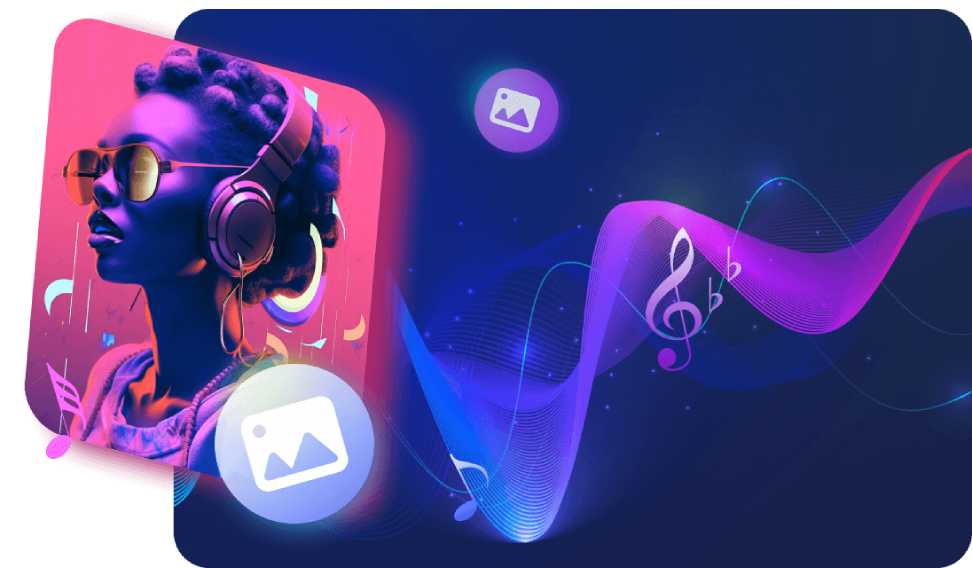Music is a universal language, weaving its way into our lives and shaping our moods. It’s no surprise then that we want to share our favorite melodies with the world, especially on platforms like Facebook. While Facebook itself doesn’t play music directly on your profile, you can showcase your musical preferences and interests by adding songs to your profile.
This blog will guide you through the process of adding music to your Facebook profile, allowing you to express your personality through the power of sound.
Things to Note Before We Begin:
- Currently, adding music to your Facebook profile is only available on the mobile app (iOS and Android).
- The songs you add won’t play automatically on your profile. However, your friends can see the music you’ve listed and even click on the songs to listen to them on external music streaming services like Spotify or Apple Music.
- You can add multiple songs, but only one song can be “pinned” to the top of your profile for maximum visibility.
Step-by-Step Guide: Adding Music to Your Facebook Profile
- Open the Facebook app and log in to your account.
- Tap on your profile picture in the top right corner to access your profile page.
- Scroll down until you see the “Music” section. It might be located under other sections like “Photos” or “About.”
- Tap on the “Music” section. If it’s your first time adding music, it will likely be blank.
- Tap the “+” button in the top right corner. This will open the “Add Song” window.
- You now have two ways to find and add songs:
- Search bar: In the search bar at the top, type the name of the song, artist, or album you’re looking for. As you type, relevant suggestions will appear below the search bar.
- Popular Music: If you’re open to exploring new music, browse the “Popular Music” section below the search bar. This section showcases trending songs and artists based on your location and music preferences.
- Once you find the song you want to add, tap on it. A small checkmark will appear next to the song, indicating it’s been selected.
- Tap “Add” to confirm your selection. The song will now be displayed on your profile under the “Music” section.
Pinning a Song to Your Profile
While you can add multiple songs, you can only pin one song to the top of your profile for increased visibility. Here’s how to do it:
- Go to your profile page and tap on the “Music” section.
- Find the song you want to pin and tap the three dots next to it.
- From the options that appear, select “Pin to Profile.” This will move the chosen song to the top of your profile, showcasing it prominently.
Managing Your Added Music
You can easily manage the songs you’ve added to your profile. Here’s how:
- To remove a song:
- Go to your profile page and tap on the “Music” section.
- Find the song you want to remove and tap the three dots next to it.
- Select “Remove Song” from the options.
- To change the order of your added songs (except the pinned song):
- Follow steps 1 and 2 above.
- Tap and hold on to the three lines next to the song you want to move.
- Drag and drop the song to its desired position in the list.
Adding Music Through Facebook Stories (Optional)
While not directly adding music to your profile, you can also share your musical preferences by using the “Music” sticker in your Facebook stories. This allows you to add a song snippet to your story, along with text, pictures, or videos.
Final Thoughts
Adding music to your Facebook profile is a great way to express your personality, share your musical interests with friends, and discover new music through your connections. Remember, music is a powerful tool for self-expression, so don’t be afraid to experiment and showcase your unique musical tastes!
Feature image source:- https://tinyurl.com/5h8ervat