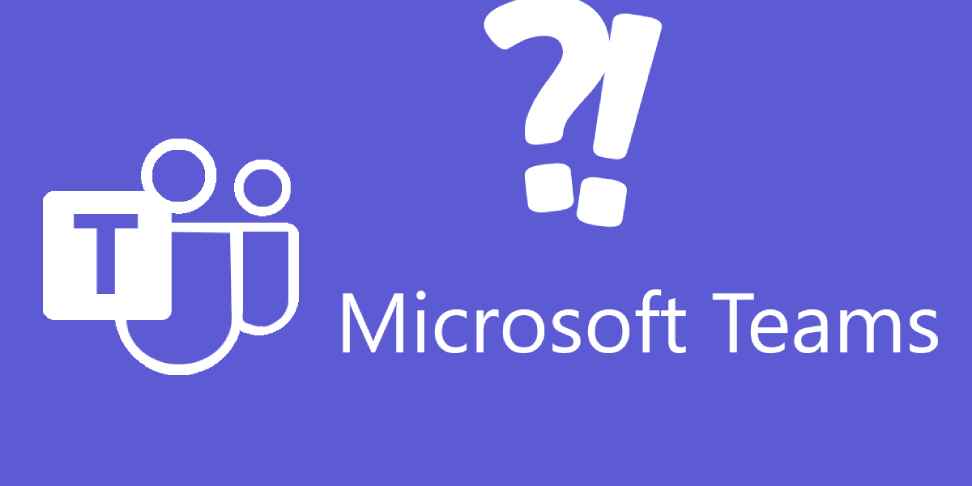Microsoft Teams has become a central hub for communication and collaboration in many organizations. It allows teams to work together seamlessly, share ideas, and stay on top of projects. But before you can leverage the power of Teams, you need to know how to create a team itself.
This blog will guide you through the simple process of setting up a new team in Microsoft Teams:
1. Accessing the Team Creation Menu
- Open the Microsoft Teams app and navigate to the “Teams” section on the left-hand side of the interface.
- Click the “+” icon located at the top of the “Teams” list.
- A menu will appear, offering the option to “Create team.”
2. Choosing Your Team Type
- Microsoft Teams allows you to create teams from scratch or base them on existing templates.
- For a completely new team, select the “From scratch” option.
3. Defining Team Details
- Enter a clear and descriptive name for your team. This name should accurately reflect the team’s purpose or project.
- You can also add an optional description to provide further context about the team’s goals and responsibilities.
4. Setting Privacy Settings
- Decide whether you want your team to be private or public.
- A private team requires you to manually add members, ensuring only approved individuals have access.
- A public team is discoverable by anyone within your organization and can be joined freely.
5. Adding Team Members
- In the “Add members” section, start typing the names or email addresses of individuals you want to invite to the team.
- You can also add entire contact groups for efficient member inclusion.
- If necessary, you can invite guests from outside your organization by entering their email addresses and assigning them a display name.
6. Finalizing and Launching Your Team
- Once you’ve added all desired members, review the team details and confirm their accuracy.
- Click the “Create” button to officially launch your new team.
Congratulations! You’ve successfully created a team in Microsoft Teams. Now, you can start collaborating with your team members, share files, conduct meetings, and utilize the various features offered by Teams to achieve your project goals.
Additional Tips
- After creating your team, consider creating dedicated channels for different topics or project phases to keep discussions organized.
- Explore the various functionalities like file sharing, chat, and video conferencing to enhance your team’s communication and collaboration.
- Remember, Microsoft Teams offers a wealth of resources and tutorials to help you get the most out of the platform. Don’t hesitate to leverage these resources to further optimize your team’s experience.
By following these steps and exploring the platform’s features, you can leverage Microsoft Teams to build a strong and productive collaborative environment for your team.