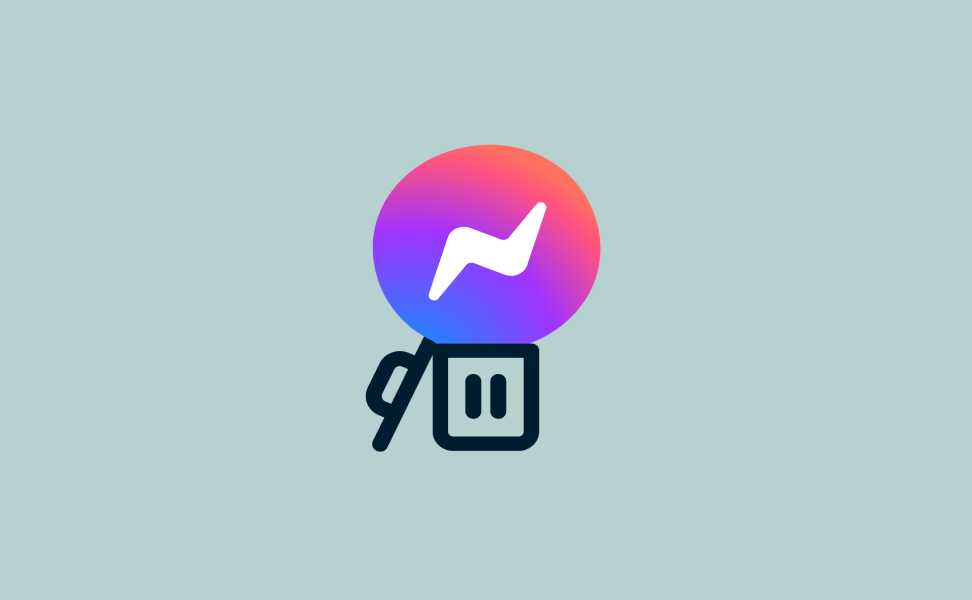Facebook Messenger, with its instant messaging features and seamless integration with Facebook, has become a communication staple for many. But there might come a time when you want to take a break from the constant notifications and online interaction. While Facebook doesn’t offer a direct way to deactivate just Messenger, here’s a guide on how to deactivate your entire Facebook account, which will effectively deactivate Messenger as well.
Important Considerations Before Deactivation
Before diving in, it’s crucial to understand what deactivation entails:
- Temporary vs. Permanent: Deactivation is temporary. Your account and information remain stored by Facebook but are hidden from others. To reactivate, simply log back in.
- Data Retention: Facebook may retain some data associated with your deactivated account. Review their Data Policy for details.
- Messenger Deactivation: Messenger deactivates alongside your Facebook account. You won’t be able to access previous conversations or send/receive messages.
- Facebook Pages: If you manage Facebook Pages, deactivating your account will remove your admin privileges.
Deactivating Your Facebook Account (and Messenger):
There are two main ways to deactivate your Facebook account:
Method 1: Using a Desktop Browser
- Log in to your Facebook account on a web browser.
- Click the downward arrow in the top right corner and select “Settings & Privacy.”
- Click on “Settings” in the menu that appears.
- Scroll down to “Your Facebook Information” and click on “Account Ownership and Control.”
- Click on “Deactivation and Deletion.”
- Choose “Deactivate Account.” Facebook will prompt you to review what deactivation entails.
- Enter your password and a reason for deactivation (optional).
- Click “Deactivate” to confirm.
Method 2: Using the Facebook Mobile App
- Open the Facebook app and tap the hamburger menu (three horizontal lines) in the bottom right corner.
- Scroll down and tap “Settings & Privacy.”
- Select “Settings.”
- Scroll down to “Account Ownership and Control” and tap on it.
- Tap on “Deactivation and Deletion.”
- Choose “Deactivate Account.”
- Review the information and enter your password (if prompted).
- Tap “Deactivate” to confirm.
Additional Tips and Considerations
- Downloading Your Information: Before deactivating, consider downloading your Facebook data, including Messenger conversations (if possible). You can do this in “Settings & Privacy” -> “Your Facebook Information” -> “Download Your Information.”
- Messenger Alternatives: Explore alternative messaging apps if you still want to stay connected with people. Many options offer similar features without being tied to Facebook.
- Reactivating Your Account: If you decide to return to Facebook, simply log back in with your username and password. Your profile and information will be restored.
Taking a Break from Social Media
Deactivating Facebook Messenger offers a chance to disconnect from the constant stream of messages and notifications. It can be a valuable tool for managing screen time, reducing stress, and focusing on real-world connections. Remember, deactivation is always temporary. You can always return if you choose.
Beyond Deactivation
If you’re looking for a more permanent solution, Facebook also allows account deletion. This process is irreversible, so ensure you’re ready to say goodbye to your Facebook data before proceeding.
The Choice is Yours
Whether you choose to deactivate or take a more permanent step, Facebook empowers you to manage your online presence. Taking a break from Messenger, and Facebook as a whole, can be a healthy step towards a more balanced digital life.
Feature image source:- https://tinyurl.com/4fbk8f7r