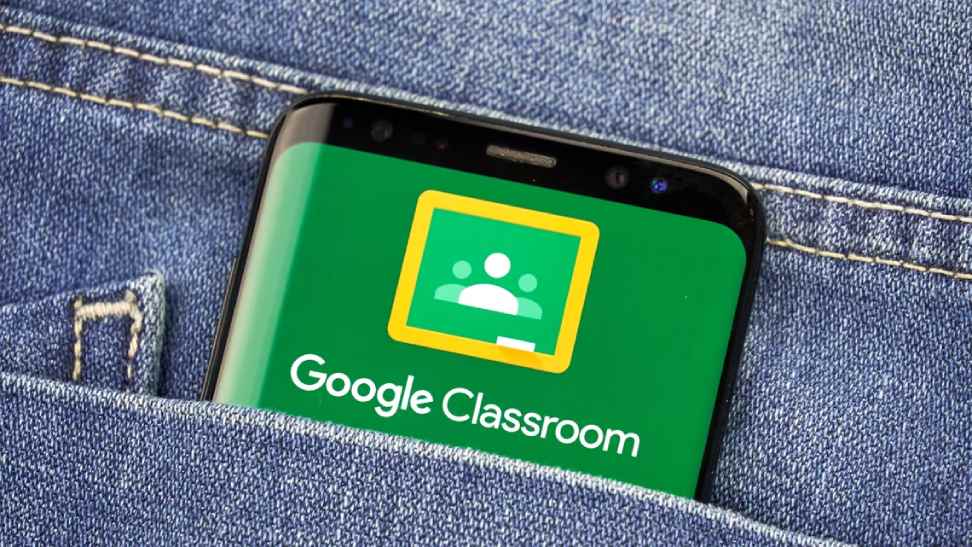Google Classroom is a helpful platform for managing schoolwork, but sometimes you might need to leave a class. Whether you’ve graduated, switched classes, or simply don’t need access anymore, here’s a quick guide on how to unenroll from a Google Classroom on your computer:
Before you begin
- It’s important to note that you might not be able to unenroll yourself if your school administrator has disabled the option for students. In this case, you’ll need to contact your teacher or school IT department for assistance.
- Unenrolling removes the class from your Google Classroom homepage, but doesn’t delete any assignments or files associated with it. These will still be accessible in your Google Drive in a folder named “Classroom.”
Steps to unenroll
- Head over to https://edu.google.com/workspace-for-education/classroom/ and sign in with your Google account.
- On the homepage, locate the class you want to leave.
- Click the three vertical dots menu icon next to the class name.
- In the pop-up menu, select “Unenroll”.
- A confirmation message will appear. Click “Unenroll” again to confirm your decision.
That’s it! The class will now be removed from your Google Classroom homepage.
Additional notes:
- If you ever need to rejoin the class, you can do so by using a class code provided by your teacher.
- Remember, unenrolling only removes the class from your view. Your teacher will still have access to your work submitted in that class.
We hope this guide helps!