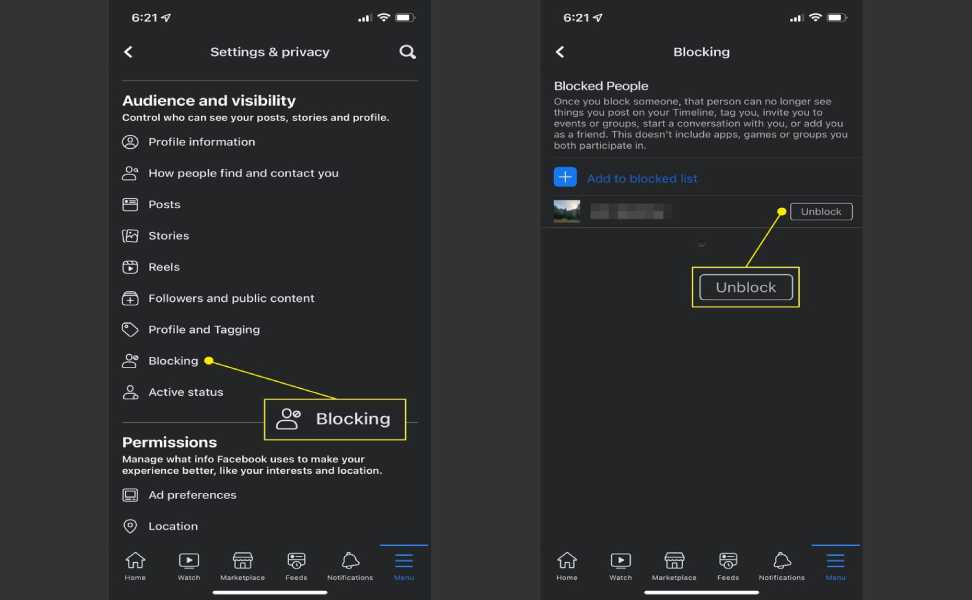Ever wondered who you’ve banished to the shadows of your Facebook experience? Whether it was an unwanted friend request, a persistent acquaintance, or someone whose negativity you simply couldn’t handle, blocking allows you to control your online interactions. But what if, down the line, you forget who exactly you’ve blocked?
Facebook, for privacy reasons, doesn’t display your blocked list prominently. However, fret not! This guide will walk you through the simple steps to access your list of blocked individuals, both on the desktop and mobile versions of Facebook.
On the Desktop:
- Navigate to Settings: Begin by logging into your Facebook account on a web browser. Click the downward-pointing arrow icon in the top right corner of your screen. This opens a drop-down menu. From there, select “Settings & Privacy,” followed by “Settings.”
- Unveiling the Privacy Section: On the left-hand side of the “Settings” page, you’ll see a vertical menu listing various settings options. Click on “Privacy” to access your privacy settings.
- Reaching the Blocked List: Within the “Privacy” section, scroll down until you find the “Blocking” option. Click on “Blocking” to reveal the settings related to blocked users.
- Accessing Your List: Under the “Manage blocking” section, you’ll see an option labeled “Block users.” Click the “Edit” button next to it. This opens a pop-up menu with several options related to blocking users.
- Unveiling the Hidden: Finally, select “See your blocked list” from the pop-up menu. This will display a list of all the profiles you’ve currently blocked on Facebook.
On the Mobile App:
- Opening the Menu: Launch the Facebook app on your iOS or Android device. Tap the hamburger menu icon (three horizontal lines). You’ll find this icon at the bottom right corner on iOS and the top right corner on Android.
- Accessing Settings: Scroll down through the menu and tap on “Settings & Privacy,” followed by “Settings” from the drop-down menu that appears.
- Audience and Visibility: Locate the “Audience and Visibility” section within the “Settings” menu and tap on it.
- Finding the Blocked List: Within “Audience and Visibility,” you’ll find the “Blocking” option. Tap on “Blocking” to access your blocked users’ list.
- Viewing the List: Here, you’ll see a list of all the users you’ve currently blocked on your Facebook account.
Additional Notes:
- Unblocking Users: While viewing your blocked list, you have the option to unblock individuals. Simply click or tap the “Unblock” button next to the user’s name you wish to unblock. A confirmation prompt will appear; click or tap “Unblock” again to confirm your decision.
- Remember: Blocking someone on Facebook prevents them from seeing your profile, sending you friend requests, or messaging you. However, they may still be able to see your public information, such as your name and profile picture, if they search for you on Facebook while logged out.
Beyond the List: Responsible Blocking
While blocking provides a valuable tool for managing your online interactions, it’s crucial to remember it should be used responsibly. Consider alternative solutions like unfriending or hiding someone’s posts before resorting to a complete block. Additionally, it’s important to be mindful of the potential consequences of blocking someone, such as strained relationships or missed opportunities for communication.
By understanding how to access your blocked list and practicing responsible blocking habits, you can maintain control over your online experience while fostering positive and respectful online interactions.
Feature image source:- https://tinyurl.com/3ay44az9