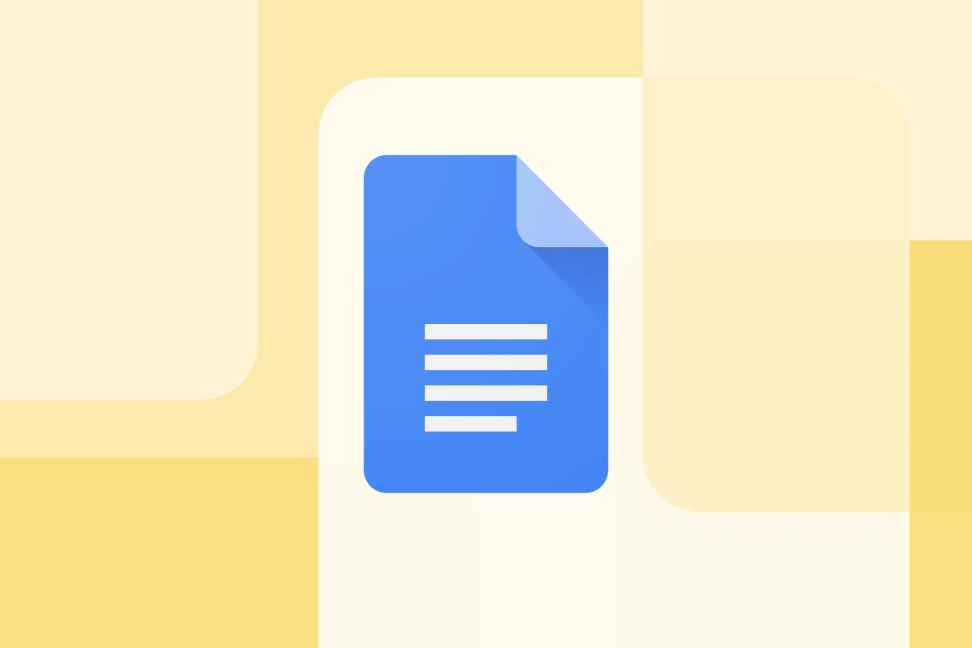Have you ever needed to mark something for removal in your Google Doc, but wanted it to remain visible for reference? Strikethrough formatting is the perfect solution! It allows you to cross out text while still keeping it accessible. This is particularly useful for:
- Suggesting edits: Propose changes to your collaborators without permanently deleting the original text.
- Highlighting outdated information: Indicate that certain information is no longer relevant without completely removing it.
- Brainstorming and note-taking: Cross out ideas you’ve decided against without losing track of your thought process.
Here’s how to easily strikethrough text in Google Docs:
Using the Menu
- Highlight the text you want to cross out.
- Click on the “Format” tab in the toolbar.
- Hover over “Text” and select “Strikethrough”. The icon resembles an “S” with a line through it.
Using Keyboard Shortcuts
For faster formatting, use these keyboard shortcuts:
- Windows: Press Alt + Shift + 5 while the text is highlighted.
- Mac: Press Command + Shift + X while the text is highlighted.
Voila! Your selected text will now be crossed out with a strikethrough line.
Additional Tips
- You can also remove strikethrough formatting by following the same steps and selecting “Strikethrough” again, or using the keyboard shortcuts once more.
- Strikethrough formatting is compatible with other formatting options like bold, italics, and underline.
Mastering strikethrough formatting in Google Docs adds a touch of clarity and flexibility to your collaborative documents. So, the next time you need to cross something out, remember this handy guide!